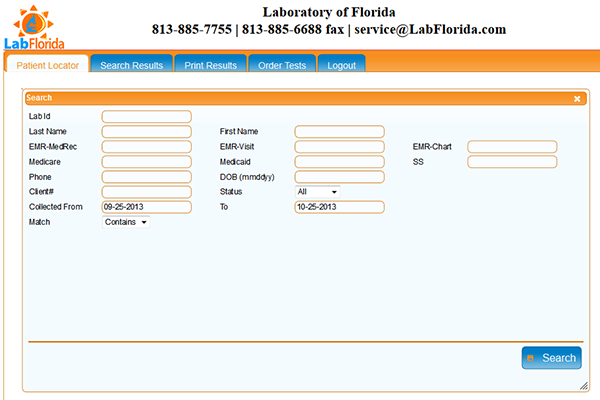 |
In this window you can do multiple searches by entering just one of many available parameters. E.g. search by Last Name, by First Name, Medicare Number, collection date (between two dates: Collected from: To:), etc. Use "Enter" or "Tab" on your keyboard to move from one field to another. You only need to enter one or two fields and click "Search" button. Results will appear under "Search Results" tab. Click on the "Search Results" tab now to move on with this tutorial. |
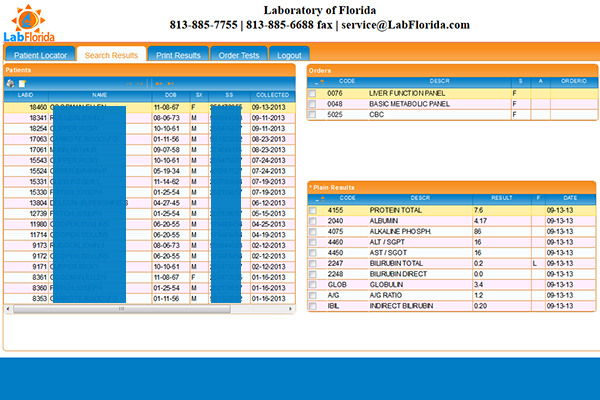 |
Here you will see the record(s) you searched for. Note: you can also click on the "Search Results" tab to see all your patients.
Scroll down to review ordered tests and test results. Sort patients by Name, Date of Birth, Collection Date, etc. Action icons: - "printer" to generate / view / print / download / send report - "notepad" to start a new order for an existing patient: select the record and click on the "notepad" (New Order) icon. |
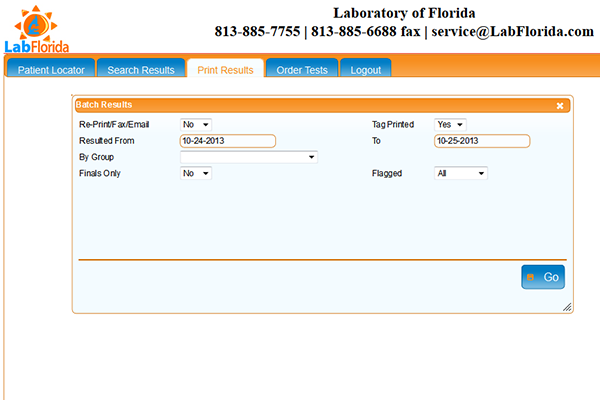 |
Need to re-print all results for a period of time? Just select "Yes" in the "Reprint", choose dates and click "Go". The system will generate your reports and you can print/download/save them. Click on the "Order Tests" tab now to move on with this tutorial. |
This tab allows you to place and edit test orders.
Click here to see how it works.